In this tutorial we will talk about the debug console and how you can use it to inspect your bridges running under the hood.
Forms Bridge is a plugin that handles form submission as a stream of data that flows from your WordPress forms to your backend APIs. No records are saved on the database, no logs. As a bridge, it has to be light and rise off the ground! This design ensure a minimal impact on performance and storage on your website and an easy to maintain code base, but at the same time, no logs are a nightmare for the developer who wants to debug a code, we know it all right!
To solve this problem, Forms Bridge incorporates de debug console and the logging mode. When logging mode is enabled, the php logs will be intercepted and wrote to a custom log file in the uploads folder. In addition, the logs of the file will be presented on the debug console of the settings page.
Use the logging mode to debug your form bridges in action and find traces of settings problems or code bugs.
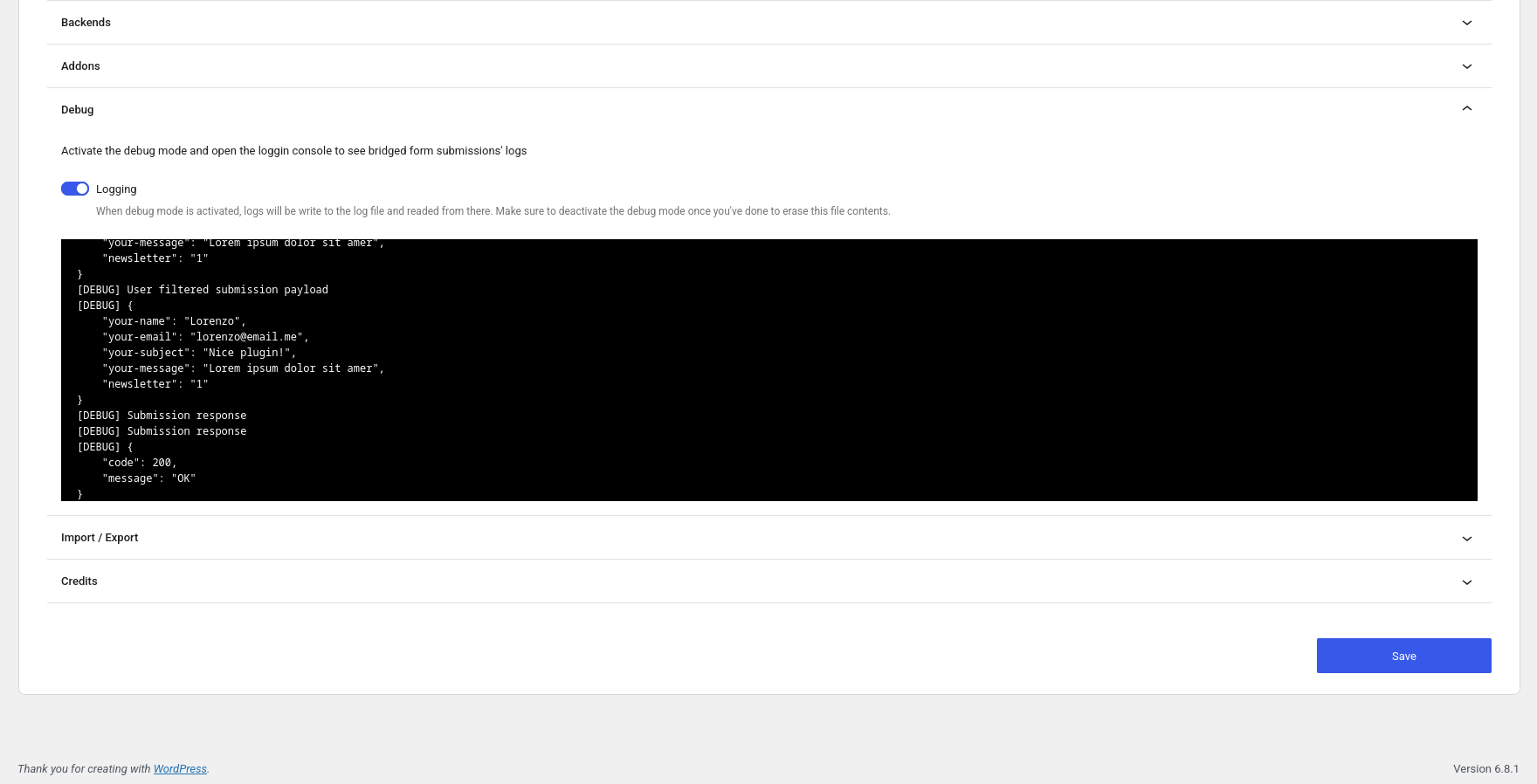
Enable logging
To enable the logging mode you only have to go to the General page of the plugin’s settings, expand the debug panel and click on the logging button to turn on the logging mode. Once activated, the debug console will be shown and it will start fetching log lines from the log file.
In logging mode, Forms Bridge increase the verbosity of its logs and starts tracks every step of the form submissions. If you try to submit a new form entry of a bridged form, you can see on the debug console the submission on each step of the bridge pipeline.
Viewing the logs
To view the logs, you can use the debug console from the settings page. The console will fetch the last 1.000 lines of the log file and reload them every 10 seconds. You can scroll the console content to move back and forth from your logs.
If you want to access the full log file, you can download it on the URL https://your.domain.coop/wp-content/uploads/.forms-bridge.log. Depending on the configuration of your server, this file can be unreachable with HTTP requests. If that’s the case, you always can download it with an FTP client from the path wp-content/uploads/.forms-bridge.log.
Disable logging
Log files can contain sensitive and personal information stored in plain text and the log files can be accessed publicly for anyone with an HTTP client.
For this reason, logging mode should be disabled just after you ends with your debug tasks. When logging mode is disabled, log files are immediately removed from the server file system.