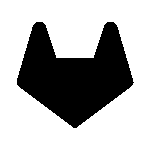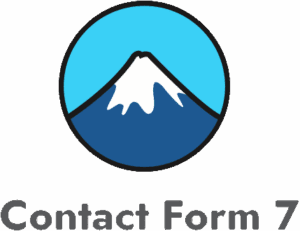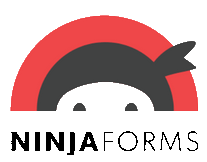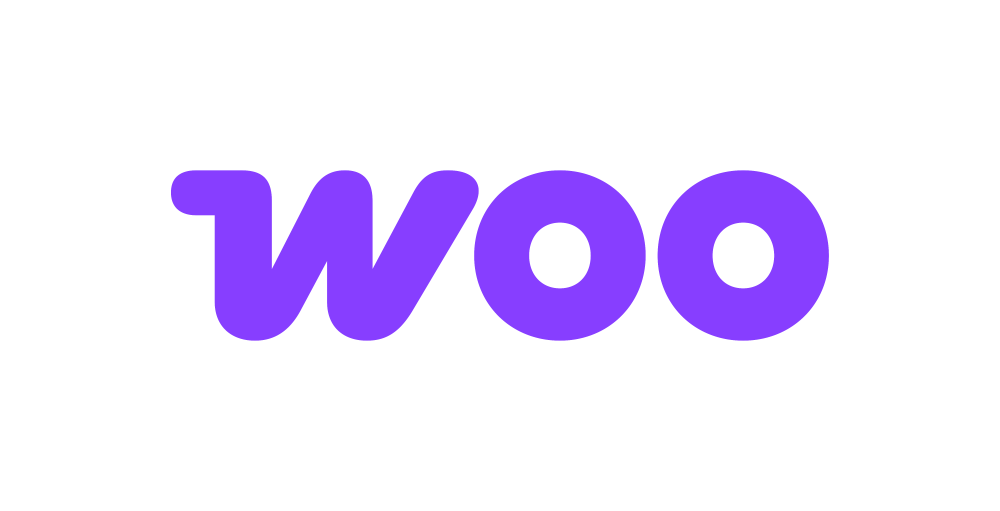Bigin
Bigin is a CRM solution that helps you close deals faster, reduce turnaround times, and automate your work. With Forms Bridge you can get your contact forms bridged to its sales pipelines and contact’s address book.
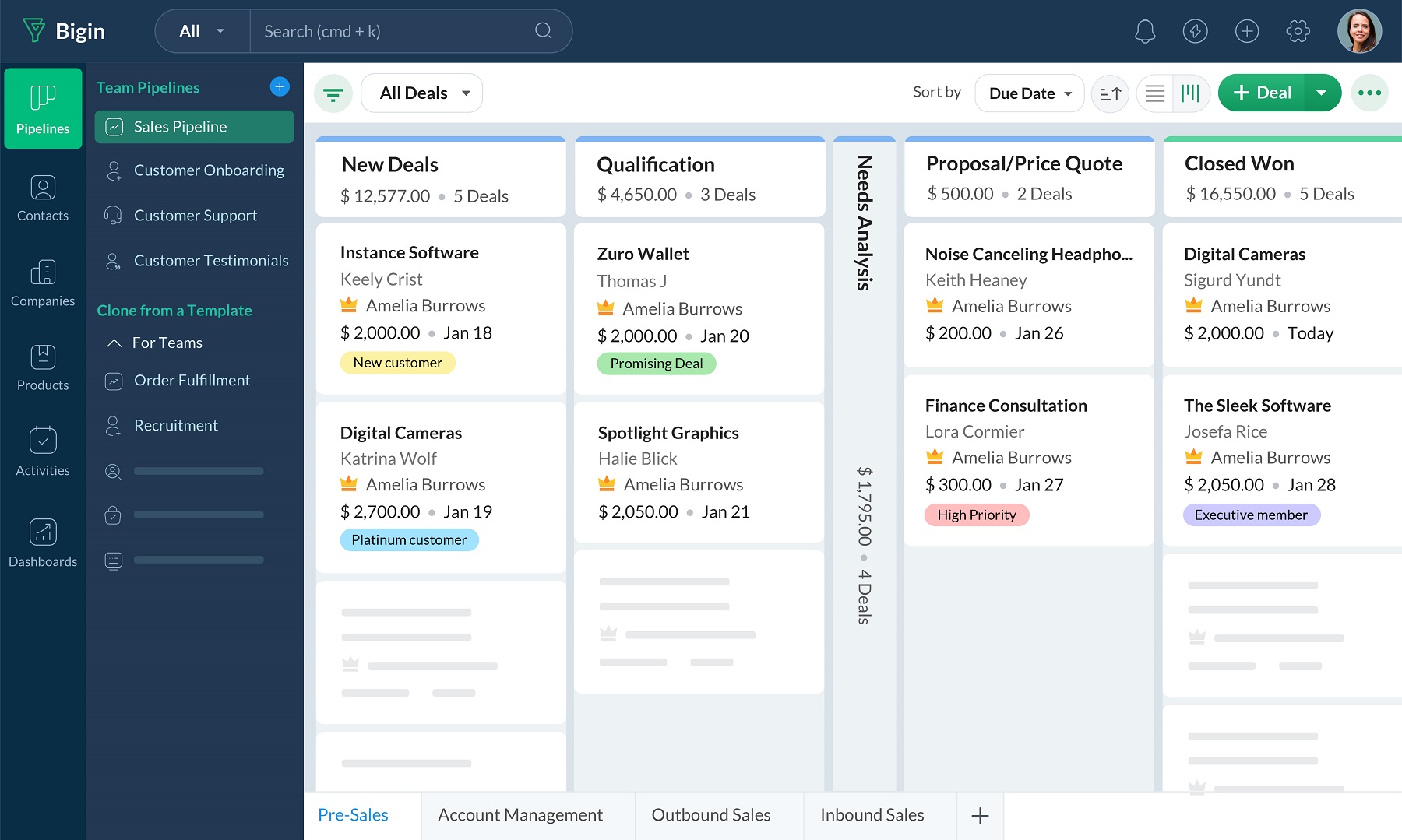
The addon
In Bigin, data is organized into different modules. Each module represents a specific business aspect and performs different operations to achieve a common business goal. Also, each module stores a specific type of data. This modules are available as REST-like HTTP APIs.
To talk with this API the addon uses a modified version of the generic REST API bridge of Forms Bridge. In addition, the addon comes with a suit of templates and workflow jobs to bridge your WordPress forms to the resources like contacts, accounts, deals and meetings.
Credential
The Bigin API utilizes the OAuth 2.0 protocol for authorization. The open standard authorization protocol provides a secure connection between third-party applications and Bigin. To perform this kind of authentication, the addon’s bridges requires a credential. These credentials consists of three values:
- Organization ID: The ID of your Bigin’s organization. To get this ID you have to go to your organization dashbord, then open your profile panel on the right side and click on the copy icon near to the ID of your user. The organization ID will be added to the clipboard in addition to the ID of the user.
- Client ID: Go to Zoho API Console and register a new Self Client client. Once registered, you can get its ID from the Client Secret tab.
- Client Secret: Go to Zoho API Console and register, if you have not done it yet, new Self Client client. Once registered, you can get its secret value from the Client Secret tab.
Forms Bridge uses Self Client and the client credentials flow to get authenticated against the Zoho OAuth service. There are other type of client / authentication flows available, but only the Self Client is supported by Forms Bridge. Check out the official documentation for more details.
Backend
To configure the Bigin API as a backend you only have to register a new backend with a unique name and a URL with https://www.zohoapis.com as value. Because credentials are handled independently from the backend setting, the backend does not need more than this. Let’s go!
The last part (TLD) of the URL may change depending on your geographic location. Zoho has multiple data centers on different regions identified by different URLs. Check that your backend URL ends the same as your dashboard URL. See the available data centers and the serviced regions.
Bridges
The addon’s bridge is an extension of the REST API. Because of this they looks so similar. Like the REST API bridge, the addon’s bridge requires, in addition to the common fields (name, backend, form) an endpoint and an HTTP method.
The bridge endpoint has to exists on the API. To get a comprehensive list of the available endpoints you can check the official documentation. For example, to get your contact form bridged you have to set the bridge endpoint to /bigin/v2/Contacts.
The bridge allows you to use 4 HTTP methods (GET, POST, PUT, DELETE). In most cases you only want to use the POST method as it is the standard method to write entries on a system through a REST API.
Templates
The addon comes packed with the following templates:
Meetings 🔎
Meetings form template. The resulting bridge will convert form submissions into events on the calendar linked to new contacts.Company Contact 🔎
Contact form template. The resulting bridge will convert form submissions into contacts linked to company accounts.Contacts 🔎
Contact form template. The resulting bridge will convert form submissions into contacts.Deals 🔎
Leads form templates. The resulting bridge will convert form submissions into deals on the sales pipeline linked new contacts.Contacts 🔎
Contact form template. The resulting bridge will convert woocommerce customers into contacts.
Workflow jobs
The addon comes packed with the following workflow jobs:
Account name 🔎
Search for an account by name or creates a new if it does’t exists and replace the name by the ID on the payloadAppointment participant 🔎
Search for a contact or creates a new one and sets its ID as appointment participantContact name 🔎
Search for a contact by email or creates a new if it does’t exists and replace the name by the ID on the payloadAppointment dates 🔎
Sets appointment start and end time from “date” and “duration” fieldsFormat date fields 🔎
Gets date, hour and minute fields and merge its values into a date with format Y-m-d H:M:SISO2 country code 🔎
Gets the ISO2 country code from country names and replace its valueISO3 country code 🔎
Gets the ISO3 country code from country names and replace its value